5 Ways to Download Your Aadhar Card
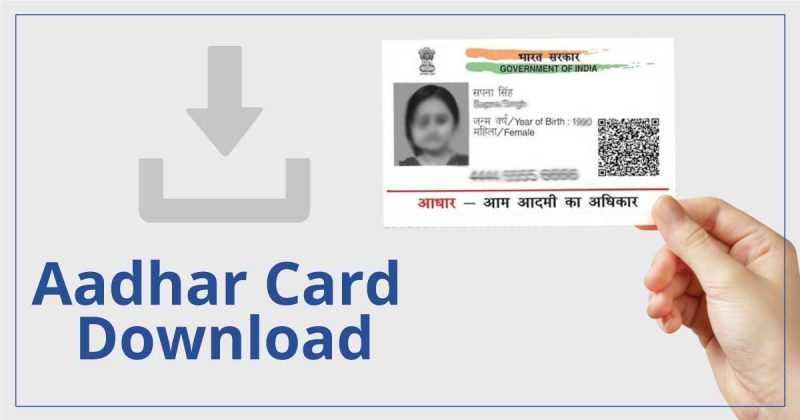
Aadhaar is a 12-digit unique identification number issued by the Unique Identification Authority of India (UIDAI). Aadhaar card is necessary to enjoy certain welfare subsidies provided by the Government of India. You can use your Aadhaar card as a proof of address and identity.
Wondering how to download Aadhaar card online? Once you enrol for Aadhaar, you can download and print your Aadhaar card. You can download Aadhaar by using the virtual ID, enrolment ID, or Aadhaar number. These are provided by the UIDAI. If you have any of these UIDAI numbers, you can download Aadhaar. For Aadhaar online download, follow any of the below different steps for downloading your Aadhar card from the UIDAI web portal. This will be the e-Aadhaar card. You can use some of the options to download your Aadhaar card without One Time Password (OTP).
If your mobile number is not registered on the Aadhaar card, you can now download your Aadhaar card online only using your face as authentication.
Aadhaar card download using Aadhaar number
If you have got your Aadhaar number, you can visit the UIDAI website to download your e-Aadhaar card. Here are the steps.
- • Visit the UIDAI website - https://uidai.gov.in/
- • Click on ‘My Aadhaar’ option from home page. Then click ‘Download Aadhaar’ from the ‘Get Aadhaar’ section or visit the link https://uidai.gov.in/my-aadhaar/get-aadhaar.html to click on ‘Download Aadhaar’
- • Now, provide the 12-digit Aadhaar Number that is yours
- • Click on ‘I want a masked Aadhaar’ option if you want to download Masked Aadhaar. Masked Aadhaar option allows you to hide some part of your Aadhaar number in your downloaded e-Aadhaar. If you use masked Aadhaar number the first 8 digits of your Aadhaar number will be masked with some characters such as “xxxx-xxxxâ€. Only the last 4 digits of the Aadhaar Number will be visible
- • Enter the Captcha verification code provided
- • Click “Face Auth†option
- • If you are using your mobile, once you click on the face auth, your front camera will be started. If you are using your laptop and desktop, then the laptop camera or webcam will be used by UIDAI
- • When the camera is on, you will need to bring your face in front of the camera. Keep your face steady for some time so that your face can be captured by UIDAI
- • Once your face is captured, a survey form will be provided. On this survey form, you will need to answer two small questions
- • Fill the survey form
- • Click “Download†to download the electronic copy of your Aadhaar
If you use the Face Auth, then you don’t need any kind of OTP.  So, even if you have not registered your mobile number, you can download the Aadhaar card through Face Authentication.
Download Aadhaar card by Virtual ID (VID)
If you have your virtual ID or VID, you can use it to download your Aadhaar card. VID is a 16-digit random number mapped with the Aadhaar number. It is a temporary and revocable number. This can be used in lieu of Aadhaar number whenever there is any need for authentication or e-Know Your Customer (KYC) services. It is not possible to get your Aadhaar number using VID. However, you can download Aadhaar card using VID.
- • Visit the UIDAI website - https://uidai.gov.in/
- • Click on ‘My Aadhaar’ option from home page. Then click ‘Download Aadhaar’ from the ‘Get Aadhaar’ section or visit the link https://uidai.gov.in/my-aadhaar/get-aadhaar.html to click on ‘Download Aadhaar’
- • Choose the VID option
- • Now, provide the 16-digit VID
- • Click on ‘I want a masked Aadhaar’ option if you want to download Masked Aadhaar
- • Enter the Captcha verification code provided
- • Click “Face Auth†option
- • e-Aadhaar will be downloaded
- • You can access it by providing the Aadhaar card password.
- • Provide the 8-digit password to open the PDF file. The password is the first four letters of your name in capitals and your year of birth
Aadhar card download using Enrolment Number (EID)
In case you have not got your Aadhaar number or your VID, you can still download your Aadhar card online by providing the Aadhaar Enrolment Number (EID). The EID is printed on the top of your enrolment slip or the update acknowledgement slip. EID is the 14 digit number (1234/56789/12345) and the 14 digit date and time (dd/mm/yyyy hh:mm:ss) of enrolment. These 28 digits form your EID. You can follow the steps below to download e-Aadhaar card by using EID.
- • Visit the UIDAI website - https://uidai.gov.in/
- • Click on ‘My Aadhaar’ option from home page. Then click ‘Download Aadhaar’ from the ‘Get Aadhaar’ section or visit the link https://uidai.gov.in/my-aadhaar/get-aadhaar.html to click on ‘Download Aadhaar’
- • Choose the EID option
- • Now, provide the 28-digit EID
- • Click on ‘I want a masked Aadhaar’ option if you want to download Masked Aadhaar
- • Enter the Captcha verification code provided
- • Click “Face Auth†option
- • Your e-Aadhaar will be downloaded
Aadhar card download using name and date of birth
In case you don’t have your Aadhaar number, VID or EID, you can download your Aadhaar card by providing your name and date of birth. You can use this for Aadhaar card online download with mobile number. Follow the below steps for Aadhar card download.
- • Visit the UIDAI website - https://uidai.gov.in/
- • Click on ‘My Aadhaar’ option from home page. Then click ‘Retrieve Lost or Forgotten EID/UID’’ from the ‘Get Aadhaar’ section or visit the link https://resident.uidai.gov.in/find-uid-eid
- • Provide your full name
- • Give your registered e-mail ID or mobile number
- • Provide the security code
- • Click the “Send OTP†button
- • Provide the OTP that you receive on your registered mobile number
- • Click on the “Verify OTP†button
- • The Aadhaar EID will be sent to your registered mobile number
- • On getting your Aadhaar EID on your mobile, visit the e-Aadhaar page on the official UIDAI website
- • Follow the steps mentioned under ‘Aadhaar download using Enrolment Number (EID)’
Download e-Aadhaar from DigiLocker
DigiLocker is an Indian Digitization online service provided by the Ministry of Electronics and Information Technology, Government of India under its Digital India initiative. DigiLocker is a cloud-based platform that is used for the storage, sharing and verification of documents such as driving license. Your certificates can be used in digital form. This enables registered organizations to provide electronic or e-copies to citizens using DigiLocker.
DigiLocker was launched in collaboration with the UIDAI to make Aadhaar available to the cardholders as a digital document.  You can get Aadhaar on your DigiLocker on linking the DigiLocker account with Aadhaar. Follow the below steps to download Aadhaar from DigiLocker account:
- • Visit https://digilocker.gov.in/
- • Login to your DigiLocker account
- • Click on “Sign In†button
- • Provide your 12-digit Aadhaar number
- • Click on ‘Verify’
- • You will receive OTP on your mobile
- • Provide the OTP received on your mobile number
- • Click ‘Verify OTP’
- • Download ‘e-Aadhaar’ using the ‘Save’ icon

